Auto-map Parameters
The Auto-map Parameters feature helps you automatically match tags from an uploaded record with the corresponding parameters in your database. This uses a matching algorithm to find the best possible matches based on the tag descriptions provided. The system then generates a mapping score to show how closely each tag matches the corresponding parameter.
Dashboard View
When you land on the Auto-map Parameters page, you see a comparison between the data you have uploaded and the database entries:
-
Uploaded Data (First 4 Columns): Comes from the file you upload, showing the initial details of your parameters directly from your data.
-
Parameter Type: The category of each parameter (Operational, Constructional, Derived, etc.).
-
Tag ID: A unique identifier for each tag in your uploaded data.
-
Tag Description: A brief description of each tag, which the system uses to find a matching parameter in the database.
-
UOM (Unit of Measurement): The unit used to measure the parameter.
The Tag ID field is mandatory only for Operational parameters.
-
-
Database Matches (Last 4 Columns): Generated by the system by comparing your uploaded data with the database to suggest the closest matching parameters.
-
Parameter ID: The system suggests a parameter ID from the database that matches the tag description.
-
Parameter Description: The description of the matched parameter from the database.
-
Parameter UOM: The unit of measurement associated with the matched parameter.
-
Mapping Score: A percentage that indicates how closely the tag matches the suggested parameter. A score of 100% means an exact match; lower scores indicate some differences.
-
The dashboard provides several options to help you manage and refine the mapping process:
-
Mapping Process: When you open the Auto-map Parameters page, the system immediately tries to match your uploaded tags with parameters in the database. It does this by comparing tag descriptions with parameter descriptions and shows you the results with their mapping scores. If the system finds a match, it automatically fills in the parameter ID, parameter description, and parameter UOM. To manually select a parameter, click on the search icon in the Parameter ID or Parameter Description field. This opens the Replace Parameter window, where you can see fields for Code, Description, UOM, and Mapping Score. From here, you can choose a parameter from the list using the radio button or use the search option to find one. Click Replace Parameter to confirm your selection. For UOM, just select the unit you need from the UOM dropdown option.
-
Copy Description: If you want to standardize the descriptions across your mappings, you can select one or more tag descriptions and click the Copy Description button. This action copies the selected tag description(s) to the corresponding parameter descriptions, ensuring consistency.
-
Copy UOM: Similarly, you can use the Copy UOM button to copy the Unit of Measurement from your tags to the matched parameters. You can select one UOM or apply it to all records.
-
Save Progress: If you need to pause the mapping process, you can click the Save Progress button. This saves your current mappings, allowing you to resume from the same point later. When you return to continue, the Resume Smart Utility option appears, letting you pick up where you left off.
-
Submit: Once all the mappings are complete and the Mapping reaches 100% (3/3), the Submit button becomes enabled. Submitting finalizes the mappings, making the parameter ID, description, and UOM appear under the appropriate categories (Constructional, Operational, Derived) for the given template.
Smart Utility for a template can be used and only if no parameters are mapped in the template. After a successful submission, it is no longer enabled for that template.
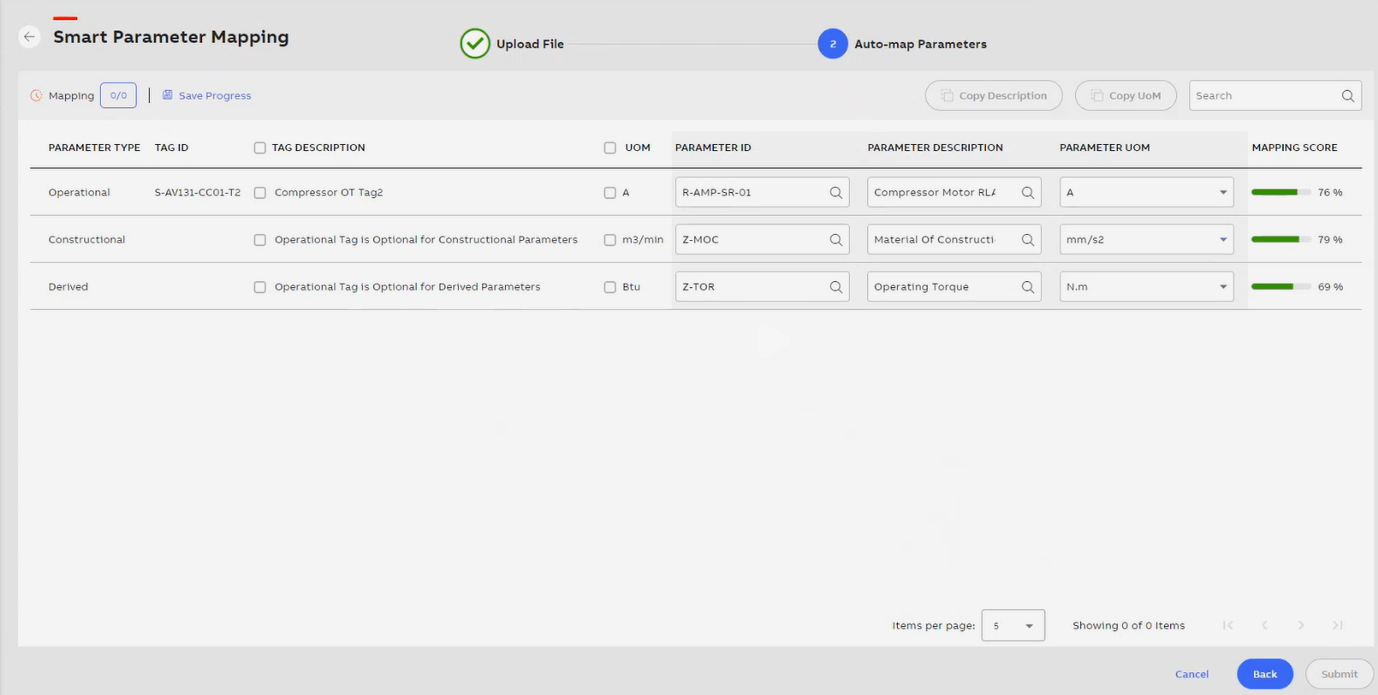
Smart Utility-Auto-Map Parameter


